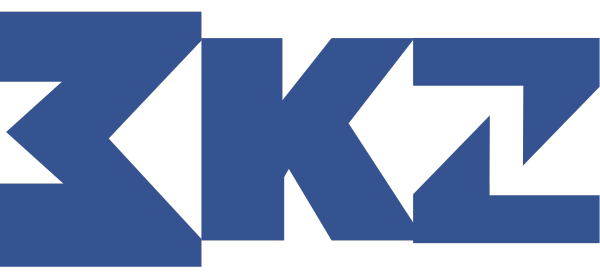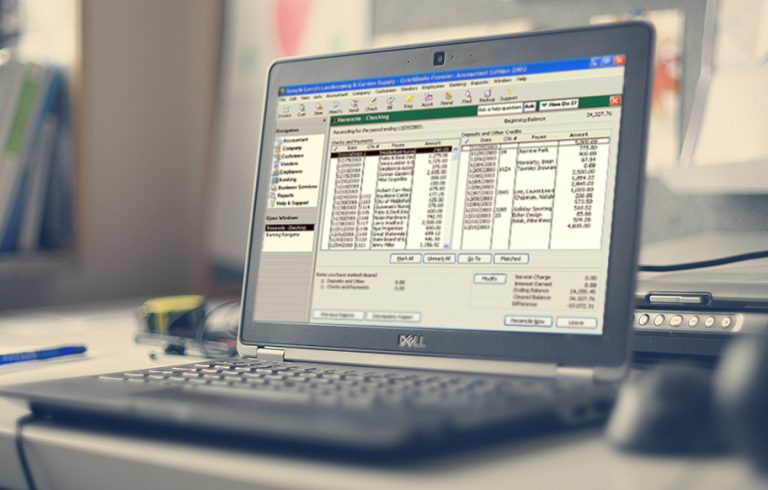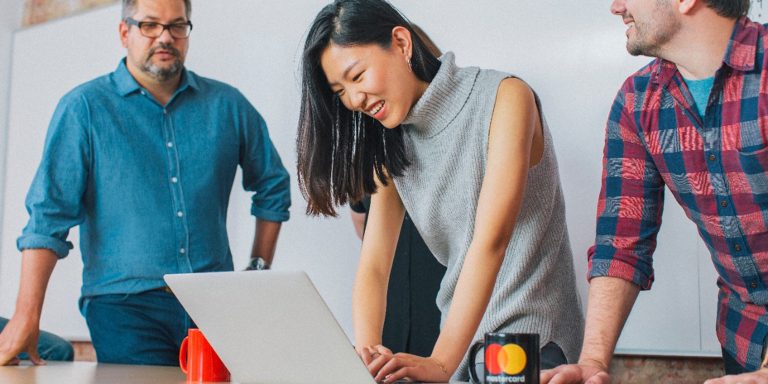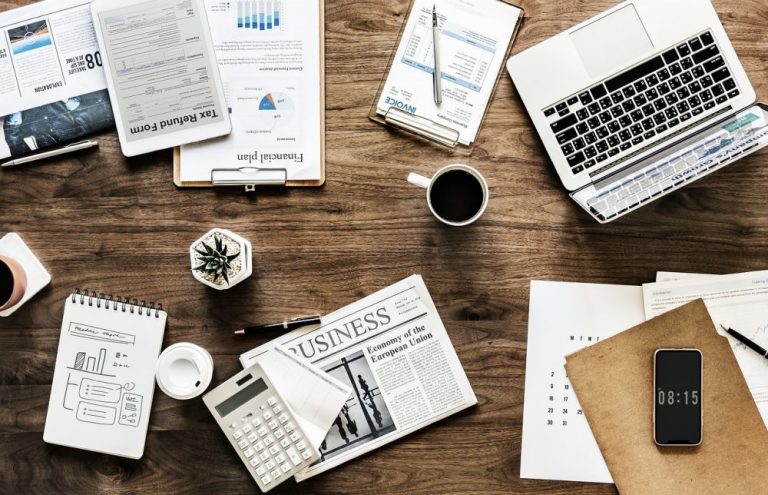One of the modern-day businessman’s requirements is to be mobile – and that’s where the Outlook web app comes in handy. Pros must be flexible in their day-to-day role in any field while being able to respond to requests in a timely and efficient way. When you oversee a project or a division, by integrating mobile technology into your work, you can ensure that your own staff members change with the times.
That’s why tablets, smartphones, and laptops, along with devices like the Outlook Web Access App (OWA), prove so popular in the corporate arena for this very reason. As part of Microsoft’s Exchange Server (version 5.0 or later), OWA allows you to access business email from any internet-connected device.
You can read and send messages, coordinate contacts, access the calendar to build assignments, schedule meetings, and open documents that are sponsored by the company, only you are not operating. You’re wherever you really want to be, which is the real prize offered.
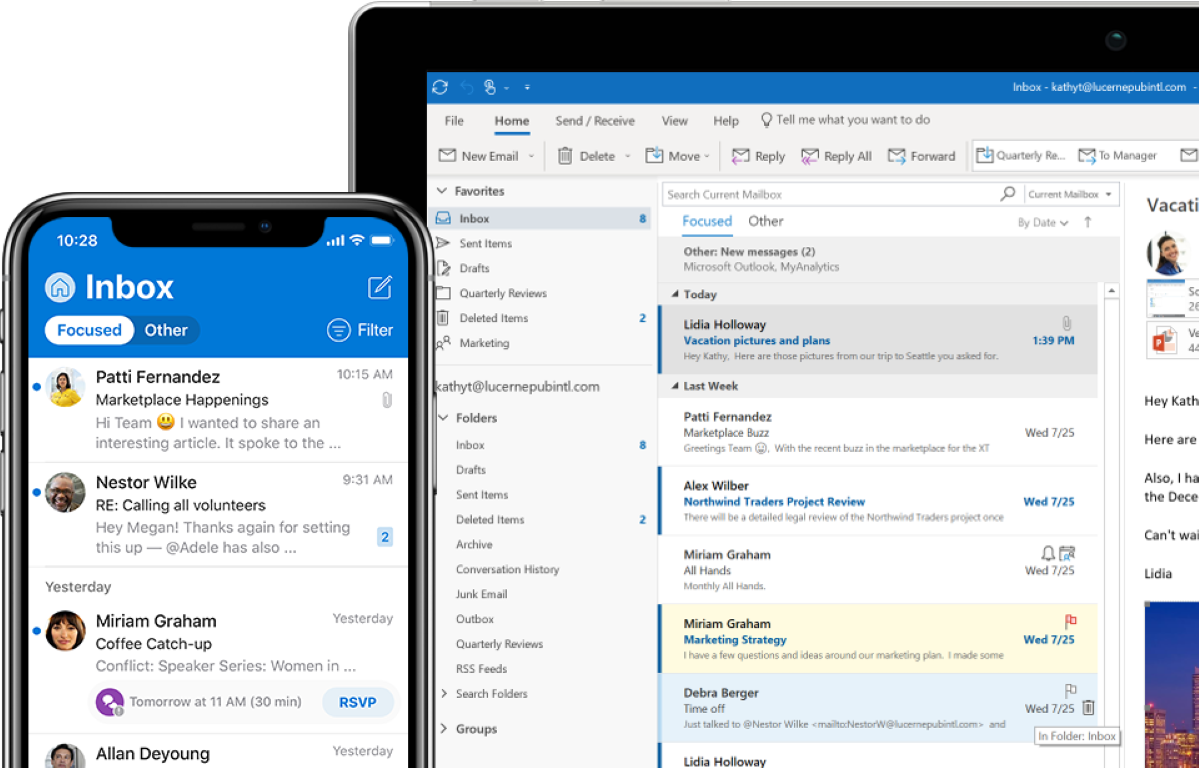
Tips for Efficiency
Many corporate workers start and finish their day with Microsoft Outlook – the industry standard for business email, schedules, and contacts. With hundreds of millions of people globally using Outlook (the number for the Microsoft Office package is 1.1 billion), there are millions of different ways to make the system work faster. Here are some of the ways the Outlook web app can help you.
Organise Your Emails
If you wish to utilize email more efficiently, this is the first overt move. But it can also be the most overwhelming, particularly if you have an inbox that is overflowing. Now, arranging your emails into an elegant, easy-to-navigate folder structure makes the most sense. In essence, no more hours spent hunting for an old email among thousands of others.
Moreover, the Outlook web app’s easy-to-navigate folder structure can enable you to deal with an email when it arrives instead of putting it off indefinitely.
Save the Most Important
The Outlook web app not only helps streamline your inbox but also allows you to get even quicker access to important messages and events. Simply drag to your desktop or folder an email, calendar entry, or another document, or press File > Save As if you want to save it in a different file format. Then, when you’re ready to use it, double-click on it and it will open in Outlook automatically.
You Can Schedule Your Emails
Would you like to compose a message now and send it later? Outlook promotes that. Write your note, go to Options > Delay Delivery > Do not submit before, then indicate the time and date you would like it to go out. Useful for generating a couple of appropriate answers before getting on a plane or going into a meeting afternoon.
Block Spams
Though real anti-spam security is best implemented by a trusted IT consultant, clear measures may be taken to block junk mail. In the Outlook web app, click Home > Junk email options, then you can define which senders (and even which countries) you want to prevent as Spam in the new window that opens.
Use the Sticky Notes
To make a new note with the Outlook web app, which can be dragged and placed anywhere on your computer, press Ctrl + Shift + N from anywhere in the Outlook app. This is perfect for short tasks. You don’t need to enter your calendar manually.
Adjust Your Desktop Notifications
If a notification shows up each time a message ends up in your inbox, you’re likely to end up distracted. But you still don’t want to miss relevant emails, so turn off screen alerts in File > Preferences > Mail Settings, then create a custom rule that only shows signals from different contacts for messages sent to you.
Use Your Task List
Some emails do not need an immediate response. Still, they need to be handled before the period in your to-do folder to review products. These things can even be transferred to your to-do folder, so they don’t block your inbox, but you’re going to want to make sure you have a reminder to take care of them before a time limit.
Create “Quick Parts”
When you spend a lot of time typing the same answers to questions that you regularly get, create Fast Parts in just a few clicks to incorporate the text into the email responses. No need to keep typing the same thing over and over or have to find an old copy-and-paste response.
Conclusion
We’re just wasting too much time handling our emails. However, with the tips above and the help of the Outlook web app, you’ll have an easier time staying on top of emails and organizing your inbox.
Also read – Email Marketing Jobs Online – How to Apply?
Also read – How to Become an Email Marketer